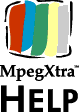Cue
Points
MpegXtra supports cue points as introduced in Director 6.
Cue points can be marked in the Properties Dialog box that appears when
you create or when you double-click a MpegXtra cast member. (Note: cue points
can not be used with Director 5)
Each MpegXtra can have up to 64 different cue points marked. Cue
points times are measured in frames, and the name of the cue point can have
up to 32 characters. To create a cue point you should first locate the time
using the preview movie in the Properties Dialog window. Then select
"ADD". A window will appear for you to define the name of the cue point. If
you need to modify a cue point later you can double-click its name on the
list of cue points and edit its name and time directly. You can use the
"GOTO" button to check the location of a cue point, and the "REMOVE"
button can be used to delete a cue point.
MpegXtra does not modify the video file in any way. The cue points
are maintained by your MpegXtra cast members, so you do not need to
leave Director or mark them again if the original video is recompressed.
Creating Cue Points from Lingo
There are two functions that you can use to create and remove cue points
from Lingo.
Using Cue Points
MpegXtra cue points can be used just like Director built-in media cue
points. You can use the "Wait for cue point" option in the Tempo channel of
the score for easy synchronization of media, as shown in the "Testbed.dir"
sample movie. For advanced Lingo users, the following properties are
supported:
| isPastCuePoint(sprite
x) |
the
mostRecentCuePoint of sprite x |
| the
cuepointtimes of member x |
the
cuepointnames of member x |
Please consult Director's documentation for more information about these
properties.
MpegXtra sprites also receive the onCuePassed Lingo message.
However, Director's documentation is inaccurate when it comes to the
syntax of this particular Lingo message. The correct syntax is:
| on
cuePassed me, whichChannel, |
| cuePointNumber,
cuePointName |
Director's help does not mention the me parameter, but we verified
that this syntax also applies to SWA and Quicktime generated cue points.
You can use this event to get information about cue points from inside your
behaviors. Again, the "Testbed.dir" movie uses this command to display the
name of the most recent cue point on the screen. Please examine the movie
for more information.
IMPORTANT: The "Wait for cue point" setting in the Tempo channel does
not work correctly if the MpegXtra sprite is in the very last frame of
the score. This is also true for SWA and Quicktime sprites. It is always
a good idea to avoid using the very first and the very last frame of the
score in Director, since they do not behave exactly like all the others.