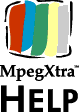Cue
Points
MpegXtra supports cue points as introduced in Director 6. Cue points
can be marked in the Properties Dialog box that appears when you create
or when you double-click a MpegXtra cast member. Cue Point support
works natively in Director 6, and through the Event interface in
Authorware.
Each MpegXtra can have up to 64 different cue points marked. Cue
points times are measured in frames, and the name of the cue point can have
up to 32 characters. To create a cue point you should first locate the time
using the preview movie in the Properties Dialog window. Then select
"ADD". A window will appear for you to define the name of the cue point. If
you need to modify a cue point later you can double-click its name on the
list of cue points and edit its name and time directly. You can use the
"GOTO" button to check the location of a cue point, and the "REMOVE"
button can be used to delete a cue point.
MpegXtra does not modify the video file in any way. The cue points
are maintained by your MpegXtra cast members, so you do not need to
leave Authorware or mark them again if the original video is
recompressed.
Creating Cue Points from Scripting
There are two functions that you can use to create and remove cue points
from scripting.
Using Cue Points
MpegXtra cue points can be used to control several aspects of playback.
For advanced scripting users, the following properties are supported:
| isPastCuePoint(sprite) |
the
mostRecentCuePoint of sprite |
| the
cuepointtimes of icon |
the
cuepointnames of icon |
You must setup an Event Interaction in order to be able to intercept cue
points while the Media file is playing. The sample piece included with the
Xtra shows how to do this. Basically, you should create an response of
type "Event". Select the "Sender" Icon, and double-click the
"CuePointPassed" event in the "Event Name" field. Your response branch
will be called each time a new cue point is passed. To get information about
the event you can use the EventLastMatched@"Response" format , as
shown in the sample movie. Please consult Authorware’s documentation
to learn more about the EventLastMatched variable.