vList Xtra can be used in Shockwave: the distribution package provides packaged Xtras that are downloaded automatically to the user's machine, and installed on demand. Please consult Adobe's web site for a complete overview of the Xtras automated download mechanism: read the Shockwave Xtras downloading overview technote. The basic steps required to make vList Xtra available for download are outlined below.
To create a Shockwave movie that will auto-download the Xtra to the user's hard drive you must do the following, in this order:
1. Upload the packaged Xtra files to your web server
2. Modify the entry for vList Xtra in file xtrainfo.txt to point to the packaged Xtra files on your server
3. Do Modify -> Movie -> Xtras, select vList, and check the "Download if Needed" option
Once you have completed steps 1 and 2, you can create other Shockwave movies by doing only step 3.
PACKAGED FILES
Your vList Xtra archive contains a subfolder called "Shockwave". There are four files inside it:
vList.w32 - Win 32 package
vList.ppc - Mac Classic package
vList.carb - Mac Carbon package
vList.xpku - Mac Universal Binary package
All packages contain the vList Xtra for that platform. Depending on the user's platform, a package autodownloaded to the user's hard drive will install the correct vList Xtra for the user's platform into their Shockwave support folder.
If, for some reason, you choose not to make your Shockwave movies autodownload the package files, you can have the user install the right Xtra for their platform into the Shockwave support folder manually.
Upload all package files to the same directory on your web server. Use a "binary" or "raw", not "text" transfer. If the packages are uploaded to two different directories, autodownloading will not work. Do not rename the package files.
If you are going to distribute vList with Shockwave movies, we recommend that you use your own web server to do so. Packages are available at Tabuleiro's download services, but we reserve the right to refuse access, without notice, to any referring URL that generates excessive traffic.
The vList Xtra packages included with the download have been signed and packaged by Tabuleiro, and will present the following security message to users of your Shockwave movies when they are installed for the first time:
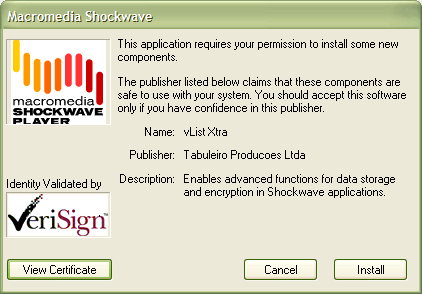
You may choose to repackage vList Xtra and sign it with your own Verisign certificate. You might want to do this if you want your own company name to appear in the auto-download dialog box the user sees when an auto-download is initiated. Adobe is the best source of information on applying for a Verisign certificate and packaging files.
XTRAINFO.TXT
The text file xtrainfo.txt resides in your Director authoring directory. It contains information about Xtras such as file version names for an Xtra on both platforms and the URL for the packages. The information contained in xtrainfo.txt is saved with each movie you create and used by projectors and Shockwave.
You must create an entry for vList Xtra in your xtrainfo.txt file that specifies the URL on your server for the package files. The last part of the path will always be "vList". That specifies the filename of the packages within the directory, without the file extension. Do not include a file extension at the end of the path.
[#namePPC:"vList", #nameW32:"vList.x32", #package:"http://www.domain.com/folder/vList"]
Make sure that the line above does not contain any return character after you paste it into your xtrainfo.txt file. Open your text editor wide and make sure the line does not wrap. If the opening and closing brackets are not on the same line, Director will not be able to create a valid list from the entry and the "Download if needed" button will be dimmed for vList in Director.
If you edit xtrainfo.txt while Director is open you should quit and restart Director to read in the changed information in xtrainfo.
EDITING THE MOVIE'S XTRAS LIST
Open the Director movie that you want to save as Shockwave. Choose Modify -> Movie -> Xtras and add vList. Select vList from the list and check the "Download if needed" option. Director will initiate an internet connection and look for the packages at the URL you specified in xtrainfo.txt.
If Director finds the packages, it will transfer information about the package contents for both platforms such as file names and version numbers and embed the information into your Director movie. An informational dialog box will appear that tells you that the packages for both platforms are "downloading". The packages themselves are not downloading, just information about them that the Shockwave movie will need later to compare the version of the Xtra the user possibly already has to the version currently on the server in order to determine if autodownloading is necessary. The Director movie needs information about both platforms because it may find itself running on either platform once it is on the web.
Once "downloading" of the packages has finished, save the movie, then publish as Shockwave. The finished Shockwave movie can reside at any URL. It does not have to be in the same directory or even on the same server as the packaged Xtras.
If a connection cannot be opened, or the packages cannot be found at the specified location, Director will uncheck the "Download as needed" option automatically. You must have a successful connection for the box to remain checked. A Shockwave made out of a Director movie with the "Download as needed" button unchecked will not autodownload vList Xtra.
RUNTIME DIFFERENCES UNDER SHOCKWAVE
Some vList commands that access local files are disabled or work differently under Shockwave for security reasons. The following is an overview of the restrictions. Click on the link to each command for more specifics.
- new: Local files can only be written to and read from a Shockwave support folder or some predetermined System paths, without explicit permission from the user. It is not possible to specify any file path. However, you can use the dialog option in the new command to prompt the user for a path when a read or write is executed. The path is used internally by vList to write or read the file, but it is not available to Lingo.
The following table shows the sublist of system paths available for read and write in Shockwave:
| Special folder name | Can use read/write
The deleteFile command will delete only vList files |
Can use readBinary /writeBinary
The deleteFile command will delete any file |
| Mac | ||
| kDesktopFolderType | X | X |
| kSystemDesktopFolderType | X | X |
| kTrashFolderType | X | |
| kPreferencesFolderType | X | |
| kSystemPreferencesFolderType | X | |
| kTemporaryFolderType | X | |
| kDocumentsFolderType | X | |
| kApplicationSupportFolderType | X | |
| kPictureDocumentsFolderType | X | X |
| kMovieDocumentsFolderType | X | X |
| kMusicDocumentsFolderType | X | X |
| kPublicFolderType | X | X |
| kCurrentUserFolderType | X | |
| kSharedUserDataFolderType | X | |
| Windows | ||
| CSIDL_DESKTOP | X | X |
| CSIDL_PERSONAL | X | X |
| CSIDL_BITBUCKET | X | |
| CSIDL_MYMUSIC | X | X |
| CSIDL_MYVIDEO | X | X |
| CSIDL_DESKTOPDIRECTORY | X | X |
| CSIDL_COMMON_DESKTOPDIRECTORY | X | X |
| CSIDL_APPDATA | X | |
| CSIDL_LOCAL_APPDATA | X | |
| CSIDL_COMMON_APPDATA | X | |
| CSIDL_COMMON_DOCUMENTS | X | |
| CSIDL_COMMON_MUSIC | X | X |
| CSIDL_COMMON_PICTURES | X | X |
| CSIDL_COMMON_VIDEO | X | X |
- write , writeBinary: A permission dialog displays after 128K of new data has been written during a Shockwave session. If the user grants permission, any amount of additional data can be written. Overwriting existing files does not count toward the 128K limit unless the amount of new data written exceeds the amount of data originally in the file. Use the function fileSpace to monitor the limit. See the doc for fileSpace for a more detailed description of how the limit is calculated.
- fileInstance.fileName(): Returns just the file name, not path, in Shockwave
- importFile: Disabled in Shockwave