sprite(spriteReference).setMagicXTV(registrationCodeString) - where spriteReference is the sprite channel containing the TreeView sprite and registrationCodeString is the serial number assigned at purchase. Always returns -1.
TreeView Xtra demo version will display a trial-version alert the first time you make a call to it, and will only allow you to create 20 nodes. The full version of TreeView Xtra requires a serial number. If you have purchased the TreeView Xtra you received a registration number along with the full version of TreeView Xtra. Replace the demo version of TreeView Xtra with the full version in your Xtras folder. Before sending any other commands to a TreeView sprite, first call the register method like so:
sprite(3).setMagicXTV("48dkd2929")
-- your registration number is the second parameter
Each TreeView sprite in a movie must be registered before it will respond to TreeView calls.
NOTE: A beginsprite handler executes BEFORE an exitframe handler. Make sure that setMagicXTV is in a handler that will execute before any other treeview calls. If setMagicXTV is in a frame script, do not put TreeView calls in a beginSprite handler if the sprite is on the same frame.
Example:
sprite(3).setMagicXTV("48dkd2929")
NODE ADD/DELETE METHODS
The following methods add or remove nodes from a tree or return information that helps determine which node you want to add or delete. There are two ways of identifying nodes - by nodeID and by position relative to other nodes of the same parent. NodeID is a unique number assigned to the node at node creation. Deleting or adding a node does not change the node ID's of other nodes. Even though node ID's are assigned sequentially at creation, once nodes have been deleted and more have been added, the node ID will no longer correspond to its position on the tree. You should not use nodeID as any indication of where the node is in relation to other nodes of the same parent.
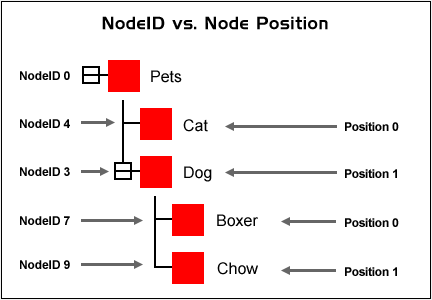
Conversely, the node position property of a node does depend on what other nodes with the same parent currently exist at the same level and does change if nodes are added to or deleted from the parent. Node position starts at 0 for the top node and increments by 1. Use node position to cycle through all of a node's children. The function getNthChild returns nodeID's when passed node position.
sprite(spriteReference).getRootNodeXTV( ) - where spriteReference is the sprite channel containing the TreeView sprite. Returns the node ID of the top node on the tree. Returns the nodeID of the root node of the tree. Every TreeView tree starts off with one root node, to which other nodes can be added. The root node ID is usually 0. The root node cannot be deleted.
Example:
set root = sprite(2).getRootNodeXTV()
-- set name of root and hence name of tree
sprite(2).setNameXTV(root,"Accounting Records 1999")
sprite(spriteReference).addChildXTV(parentNID,addWhere,preceedingNID) - where spriteReference is the sprite channel containing the TreeView sprite; parentNID is the integer node ID of the parent node; addWhere is the integer position to add the child to among existing child nodes (0 => add the new node as the first child, 1 => add the new node as the last child, 2 => add the new node after the child indicated by preceedingNID); and preceedingNID is the integer node ID of the node to add the new node after (Only used if addWhere argument is 2. Otherwise pass 0 in this argument). Returns the nodeID of the new node or -1 if the operation is unsucessful.
Adds a new node to the tree as a child of the specified parent node. The new node can be placed before or after all of the existing children or after the child node specified in preceedingNID. The nodeID assigned to a newly created node is unique for the life of the tree sprite. For example, if you create a tree with 100 nodes initially, delete all of the nodes, and add 100 more, the nodeID for the first node in the second batch of nodes will be 101.
Example:
root = sprite(2).getRootNodeXTV()
-- adds new child after any existing children of root
newNodeID = sprite(2).addChildXTV(root, 1, 0)
sprite(spriteReference).removeChildXTV(parentNID,childNID) - where spriteReference is the sprite channel containing the TreeView sprite, parentNID is the integer node ID of the parent node and childNID is the integer nodeID of the child of the parent node specified. Returns 0 if successful, or negative number if the operation unsuccessful. Removes the specified node ID from the tree as well as any of its children.
Example:
on killByName treeSprite,parentID,theName
-- Deletes any node of specified parentID that has
-- the specified name
--
-- EX: killbyname(sprite 1,0,"Help")
--
set numChildren = sprite(treeSprite).getNumChildrenXTV(parentID)
if numChildren > 0 then
-- since index starts at 0, delete 1 to get last one
set lastChild = numChildren - 1
repeat with x = 0 to lastChild
-- get nodeID at each position, starting at 0
set nodeID = sprite(treeSprite).getNthChildXTV(parentID,x)
-- if node's name is the one we want, delete it
if sprite(treeSprite).getNameXTV(nodeID) = theName then
sprite(treeSprite).removeChildXTV(parentID,nodeID)
exit repeat
end if
end repeat
end if
end
sprite(spriteReference).removeAllChildrenXTV(parentNID) - where spriteReference is the sprite channel containing the TreeView sprite and parentNID is the integer node ID of the parent node. Returns 0 if successful or a negative number if not. Removes all of the children of the specified node as well as their children. If the root node is used, this clears tree.
Example:
root = sprite(2).getRootNodeXTV()
-- wipes out all of the nodes when applied to root
err = sprite(2).removeAllChildrenXTV(root)
sprite(spriteReference).getNumChildrenXTV(nodeID) - where spriteReference is the sprite channel containing the TreeView sprite and nodeID is the integer nodeID of the node to count children of. Returns the number of children or -1 if not successful. Returns the number of top-level children of that node. Does not count any children of the top-level nodes. Use the example handler to count all children including children of children.
Example:
on countNodes treeSprite, startNode, startCount
-- treeSprite: sprite number of tree
-- startNode: nodeID to start counting at
-- startCount: always pass 0
--
-- Returns the total number of nodes contained by specified node
-- including "grandchildren" (contained by children)
-- If passed root node, returns the total number of nodes in tree
-- but does not count root node. Add 1 to result to count root node
-- Always pass 0 for startCount
--
-- EX: treeCount = countNodes(1,0,0)
-- treeCount = treeCount + 1
--
nodeID = startNode
curcount = startCount
numChildren = sprite(treeSprite).getNumChildrenXTV(nodeID)
curcount = curcount + numChildren
lastChild = numChildren - 1
repeat with pos = 0 to lastChild
childID = sprite(treeSprite).getNthChildXTV(nodeID,pos)
curCount = countNodes(treeSprite,childID,curcount)
end repeat
return curcount
end
sprite(spriteReference).getNthChildXTV(parentNID,childPosition) - where spriteReference is the sprite channel containing the TreeView sprite, parentNID is the integer nodeID of the parent node and childPosition is the integer position relative to other child nodes, not nodeID. Returns the node ID of the node in the specified position or -1 if not successful. Returns the nodeID of the child node in the nth position. Positions are numbered from 0, top node, and increment by 1.
Example:
on showNames treeSprite, nodeID
-- Prints out the child position and name for the top-level
-- children of a given nodeID
--
-- EX: shownames(1,0)
--
-- Example output
--
-- "0: Acrobat Reader 4.0 Install Log"
-- "1: Acrobat™ Reader 4.0"
-- "2: Help:"
-- "3: Plug-Ins:"
--
numChildren = sprite(treeSprite).getNumChildrenXTV(nodeID)
lastChild = numChildren - 1
repeat with pos = 0 to lastChild
childID = sprite(treeSprite).getNthChildXTV(nodeID,pos)
put pos & ": " & sprite(treeSprite).getNameXTV(childID)
end repeat
end
sprite(spriteReference).findChildXTV(parentNID,childNID) - where spriteReference is the sprite channel containing the TreeView sprite, parentNID is the integer node ID of the parent node and childNID is the integer nodeID of the child of the parent node specified. Returns the node position, not nodeID, of the child node specified or -1 if unsuccessful. This is the complimentary function to getNthChildXTV, which returns nodeID when passed position.
Example:
on treeViewSingleClick refcon, nodeID, whichPart,spriteChan
-- Callback handler coded to detect when user
-- clicked the first node in any containing node
-- Assumes that tree sprite's refcon property has
-- been set to its sprite number
--
parentID = sprite(refcon).getParentXTV(nodeID)
parentName = sprite(refcon).getNameXTV(parentID)
pos = sprite(refcon).findChildXTV(parentID,nodeID)
if pos = 0 then alert "You clicked the first node in " & parentName
end
sprite(spriteReference).getParentXTV(childNID) - where spriteReference is the sprite channel containing the TreeView sprite and childNID is the integer nodeID of the child of the parent node specified. Returns the nodeID of the parent of the specified node or -1 if the child does not have a parent. Will only return -1 for the root node, since all other nodes must have parents.
Example:
on treeViewSingleClick refcon, nodeID, whichPart,spriteChan
-- Callback handler coded to report name of
-- containing node of any node clicked
-- Assumes that tree sprite's refcon property has
-- been set to its sprite number
--
parentID = sprite(refcon).getParentXTV(nodeID)
if parentID > -1 then
parentName = sprite(refcon).getNameXTV(parentID)
alert "You clicked a node in " & parentName
else
alert "This node has no parent"
end if
end
NODE PROPERTIES
sprite(spriteReference).getNodeLocationXTV(nodeID) - where spriteReference is the sprite channel containing the TreeView sprite and nodeNID is the integer node ID of the node. Returns a string containing coordinates for the node in format "h v" or "ERRORCODE=-50" if the node does not exist.
Returned string contains horizontal and vertical coordinates of the top, left point of the node's bounding box. A node's bounding box is the smallest rectangle that encloses the node, text and the expander area and the vertical spacing specified between nodes. A node's bounding box always includes room for an expander icon even if the node is not a parent node and does not have an expander.
The coordinates returned are relative to the TreeView sprite's top/left corner. In order to get stage coordinates you must add the TreeView Sprite's value for it's top/left to the value's returned. See example handler.
Example:
on showNode treeSprite,nodeID
-- positions sprite over nodeID passed in
pointerGraphicSprite = 80
locstring = sprite(treesprite).getNodeLocationXTV( nodeID)
-- add the coords returned to the treeview sprite's coords to get coords for positioning
-- a sprite over the node
sph = sprite(treesprite).rect[1]
spv = sprite(treesprite).rect[2]
sprite(pointerGraphicSprite).loc = point(value(word 1 of locstring) + sph, value(word 2 of locstring) + spv)
end
sprite(spriteReference).setNameXTV(nodeID,nodeName) - where spriteReference is the sprite channel containing the TreeView sprite, nodeNID is the integer node ID of the node and nodeName is the string node text. Returns 0 if successful or a negative number if unsuccessful. Sets the text label displayed for the specified node.
Example:
root = getRootNodeXTV(sprite 2)
-- set name of root and hence name of tree
sprite(2).setNameXTV(root,"Accounting Records 1999")
sprite(spriteReference).getNameXTV(nodeID) - where spriteReference is the sprite channel containing the TreeView sprite and nodeNID is the integer node ID of the node. Returns a string containing the node name or "". Returns the name of the node specified by nodeID. Returns an empty string if the node is unnamed or the node is not found.
Example:
on treeViewSingleClick refcon, nodeID, whichPart,spriteChan
-- Assumes that tree sprite's refcon property has
-- been set to its sprite number
--
alert "You clicked node " & sprite(refcon).getNameXTV(nodeID)
end
sprite(spriteReference).setIconIDXTV(nodeID,iconType,iconID) - where:
spriteReference is the sprite channel containing the TreeView sprite,
nodeNID is the integer node ID of the node,
iconType is the integer specifying which icon type to set for the node. Must be one of the following values:
0: normal icon
1: highlighted icon
2: plus expander
3: minus expander
iconID is the integer icon ID from the internal icon list.
Returns 0 if successful or a negative number if not.
Sets the icon image used for a particular icon type for an individual node. The icon ID specified refers to an icon in the sprite's internal icon list, which contains entries that point to bitmap cast members. You cannot reference cast members directly.
Depending on the size of your node icons and your layout choices, the last icon at the root level of a tree can appear partially under the scrollbar when the user scrolls all the way to the bottom of the tree. If this happens and you don't want to change your layout, you can fix it by adding an icon to the icon list with a 0-pixel height and width, adding a child node to the root, and assigning the new node the blank icon with setIconIDXTV. The new blank node will not be visible to the user or accept user clicks, but it will create a space at the bottom of the tree so that the last real node displays fully.
Example:
-- Sets the highlighted icon for node 3
sprite(2).setIconIDXTV(3,1,8)
sprite(spriteReference).getIconIDXTV(nodeID,iconType) - where:
spriteReference is the sprite channel containing the TreeView sprite,
nodeNID is the integer node ID of the node,
iconType is the integer specifying which icon type to examine for the node. Must be one of the following values:
0: normal icon
1: highlighted icon
2: plus expander
3: minus expander
Returns the icon ID from the internal icon list of the icon type specified or -1 if the icon is not set.
Returns the icon ID for the specified icon type of the node specified. Each node is created with normal and highlighted set to the default (0) and plus and minus unset (-1)
Example:
on treeViewSingleClick refcon, nodeID, whichPart,spriteChan
-- Uses the name of the cast member associated
-- with a node's icon to determine if a folder
-- or document has been clicked
--
-- Assumes that tree sprite's refcon property has
-- been set to its sprite number
--
iconID = sprite(refcon).getIconIDXTV(nodeID,0)
iconInfo = sprite(refcon).getIconXTV(iconID)
cast = value(word 1 of iconinfo)
mem = value(word 2 of iconinfo)
nam = the name of member mem of castlib cast
if nam contains "folder" then
alert "You clicked a folder"
else
alert "You clicked a document"
end if
end
sprite(spriteReference).setFontIDXTV(nodeID,fontID) - where spriteReference is the sprite channel containing the TreeView sprite, nodeNID is the integer node ID of the node and fontID is the integer font ID from the internal font list. Returns 0 if successful or a negative number if not. Sets the font that an individual node's text will display in. Use setFontXTV to set the font tree-wide for all nodes.
Example:
-- set node 3's font to fontID 4
err = sprite(1).setFontIDXTV(3,4)
sprite(spriteReference).getFontIDXTV(nodeID) - where spriteReference is the sprite channel containing the TreeView sprite, nodeNID is the integer node ID of the node. Returns the font ID of the specified node or -1 if unsuccessful. Returns the fontID from the internal font list currently set for the node.
Example:
fontID = sprite(2).getFontIDXTV(3)
sprite(spriteReference).setFontColorXTV(nodeID,textRed,textGreen,textBlue) - where spriteReference is the sprite channel containing the TreeView sprite, nodeNID is the integer node ID of the node, textRed is the integer RGB red value, textGreen is the integer RGB green value, textBlue is the integer RGB blue value. Returns 0 if successful or a negative number if not. Sets the text color for the specified node. Default is black.
Example:
err = sprite(1).setFontColorXTV(3,65535,20000,20000)
sprite(spriteReference).getFontColorXTV(nodeID) - where spriteReference is the sprite channel containing the TreeView sprite and nodeNID is the integer node ID of the node. Returns a string containing the current RGB value set for the node's text color. If there was an error, returns a string where the value of the first word of the string is > 65535. The string looks like this:
"65535 20000 20000"
If there was an error, the string looks like this:
"33779664 33779736 24024528"
Example:
colorString = sprite(1).getFontColorXTV(23)
if value(word 1 of colorString) > 65535 then
alert "Error getting node's color value"
end if
sprite(spriteReference).setExpandedXTV(nodeID,expandedFlag) - where spriteReference is the sprite channel containing the TreeView sprite, nodeNID is the integer node ID of the node and expandedFlag is 1 for TRUE, 0 for FALSE. Returns 0 if successful or a negative number if not. Expands a node to show the node's top-level children. Equivalent to the user clicking on the expander icon next to the node.
Example:
-- collapse the root node, which collapses
-- the entire tree
sprite(1).setExpandedXTV(0,0)
sprite(spriteReference).getExpandedXTV(nodeID) - where spriteReference is the sprite channel containing the TreeView sprite and nodeNID is the integer node ID of the node. Returns the current expand state of the node. Returns 1 if the node is currently expanded and 0 if it's not. Also returns 0 if passed a non-existent node.
Example:
expanded = sprite(1).getExpandedXTV(33)
sprite(spriteReference).setUserNumXTV(nodeID,customNumber) - where spriteReference is the sprite channel containing the TreeView sprite, nodeNID is the integer node ID of the node and customNumber is the integer number supplied by the programmer. Returns 0 if successful or a negative number if not.
Stores a custom number supplied by the Lingo programmer with the node. This is a very convenient way of associating data other than the node name with a particular node. Since TreeView's callback handlers pass the clicked nodeID, you can easily get both the node name (from getNameXTV) and the user number (from getUserNumXTV) For instance if the data was coming from a store catalog you might want to store the integer price of the item in cents with the item's node, rather than maintain a separate Lingo list for the information.
Example:
nodeID = sprite(1).addChildXTV(0,0,0)
sprite(1).setNameXTV(nodeID,"Allen wrench")
-- store $15.00 price with item (in cents)
sprite(1).setUserNumXTV(nodeID,1500)
sprite(spriteReference).getUserNumXTV(nodeID) - where spriteReference is the sprite channel containing the TreeView sprite and nodeNID is the integer node ID of the node. Returns the integer value of the custom number stored with the node, 0 if the node has no custom number, or -1 if the node does not exist. Returns the custom number previously stored with the node using setUserNumXTV.
Example:
customNum = sprite(1).getUserNumXTV(33)
sprite(spriteReference).setUserStringXTV(nodeID,stringNum,customString) - where spriteReference is the sprite channel containing the TreeView sprite, nodeNID is the integer node ID of the node, stringNum is an integer between 0 and 2 and customString is the string supplied by the Lingo programmer. Returns 0 if successful or a negative number if not.
Links a string defined by the Lingo programmer to a node. Like setUserNumXTV, this method enables you to link data other than node name to a specified node. You can store up to 3 strings of any length with a node. The argument stringNum specifies which storage location to use.
Example:
nodeID = sprite(1).addChildXTV(0,0,0)
sprite(1).setNameXTV(nodeID,"Allen wrench")
-- store part number
sprite(1).setUserStringXTV(nodeID,0,"KXJ0020")
-- store description
sprite(1).setUserStringXTV(nodeID,1,"Mighty fine wrench with gold handle")
sprite(spriteReference).getUserStringXTV(nodeID,stringNum) - where spriteReference is the sprite channel containing the TreeView sprite, nodeNID is the integer node ID of the node and stringNum is an integer between 0 and 2. Returns the custom string requested or "" if there is no custom string. Returns "" if the node or stringNum are invalid. Returns the specified custom data string stored with a node using setUserStringXTV.
Example:
on treeViewSingleClick refcon, nodeID, whichPart,spriteChan
-- Gets data stored with the node and writes it
-- to a field when the user clicks on the node.
--
-- Assumes that tree sprite's refcon property has
-- been set to its sprite number
--
partDescription = sprite(refcon).getUserStringXTV(nodeID,2)
put partDescription into field "description"
end
sprite (spriteReference).setMouseStatusRequestXTV (nodeID,singleClickFlag,doubleClickFlag,mouseEnter/exitFlag,mouseMoveFlag,mouseDownFlag) - where:
spriteReference is the sprite channel containing the TreeView sprite;
nodeNID is the integer node ID of the node;
singleClickFlag is 1 for on, 0 for off;
doubleClickFlag is 1 for on, 0 for off;
mouseEnter/exitFlag is 1 for on, 0 for off;
mouseMoveFlag is 1 for on, 0 for off;
and mouseDownFlag is 1 for on, 0 for off.
Returns 0 if successful or a negative number if not.
Determines per node which user actions will be reported to the callback handlers. Pass 0 for a user action you want to ignore or 1 to send the action to the callback handler. Pass 0 for all arguments to ignore all user activity for a particular node. You must pass 0 for the last argument even though it isn't used. The default settings at node creation are single click and doubleclick on, mouseEnter off. To set this property for all tree nodes at once use setAllNodesMouseStatusRequestXTV.
Example:
-- turn single click, double click and mouseenter/exit on for node 33
sprite(1).setMouseStatusRequestXTV(33,1,1,1,0,0)
sprite(spriteReference).getMouseStatusRequestXTV(nodeID) - where spriteReference is the sprite channel containing the TreeView sprite and nodeNID is the integer node ID of the node. Returns a string containing the current user events reported by the node. Returns a string with 5 flags, either 1 or 0, separated by spaces, representing the current state of event detection for the specified node. See setMouseStatusRequestXTV for flag definitions.
Example:
-- node 3 has singleClick and doubleClick on only
put sprite(1).getMouseStatusRequestXTV(3)
-- "1 1 0 0 0"
sprite (spriteReference).setAllNodesMouseStatusRequestXTV (singleClick,doubleClick,mouseEnter/exitFlag,mouseMoveFlag,mouseDownFlag) - where:
spriteReference is the sprite channel containing the TreeView sprite;
singleClickFlag is 1 for on, 0 for off;
doubleClickFlag is 1 for on, 0 for off;
mouseEnter/exitFlag is 1 for on, 0 for off;
mouseMoveFlag is 1 for on, 0 for off;
mouseDownFlag is 1 for on, 0 for off.
Always returns 0.
Resets for all existing nodes which user actions will be reported to the callback handlers. Nodes created after this method has been used will still be created with default callback settings. Use setMouseStatusRequestXTV to set this property per individual node.
Example:
-- turn all event detection on
sprite(1).setAllNodesMouseStatusRequestXTV(1,1,1,1,1)
ICON PROPERTIES
You can replace the default TreeView red box node icon with your own custom graphic stored in a Director cast member. You can also replace the plus and minus icons used for expanding or contracting parent nodes, and you can replace the graphic elements of the scrollbars, such as the drag box and scroll arrows. Node graphics can be specified tree-wide for simplicity, or you can set the graphics for each node individually. Each node has 4 icon types associated with it.
0: normal icon
1: highlighted icon
2: plus expander
3: minus expander
TreeView automatically displays the highlighted icon specified when the user clicks on the node, and automatically displays the minus icon when the node is expanded or the plus icon when the node has not been expanded. If any of the icon types have not been set for a node, TreeView uses the default TreeView graphic for that icon type.
TreeView icon methods do not reference cast members directly. They look to an internal TreeView icon list to get icon information. You use the addIconXTV method to add a cast member graphic to the icon list to make it available for use by any of the other icon methods. As each icon is added to the icon list TreeView assigns it a unique icon ID, similar to the nodeID's of TreeView nodes. You must use icon ID's to refer to icon graphics in the icon list, not cast member numbers.
The iconlist stores a string with each icon ID that specifies its properties in the following format:
castlibNumber memberNumber memberPalette maximumWidth maximumHeight
castlibNumber: number of cast library bitmap graphic is in
memberNumber: member number in cast library of graphic
memberPalette: member number in cast library of graphic's palette
maximumWidth: width in pixels to scale graphic to if larger
maximumHeight: height in pixels to scale graphic to if larger
This is what a typical return from the getIconXTV method looks like. Icon 3 in the icon list is member 6 of castlib 1, and it will scale down to 16 x 16 if the graphic cast member is larger.
put sprite(1).getIconXTV(3)
-- "1 6 32 16 16"
Icon ID 0 is always the TreeView default red box icon. It cannot be modified or deleted. A TreeView sprite will always return at least 1 from getNumIconsXTV even if no custom icons have been added, because icon 0 is present. Note that the default icon returns -1 for castlib and member in its item information.
put sprite(1).getIconXTV(0)
-- "-1 -1 32 16 16"
sprite(spriteReference).getNumIconsXTV(spriteReference) - where spriteReference is the sprite channel containing the TreeView sprite. Returns an integer representing the number of icon images in the tree's icon list. Returns the total number of icons in the tree's icon list. The internal numbering of the list starts at 0 so subtract 1 from this number to get the last internal icon index number.
Example:
on showicons spriteNum
-- Lists information for each loaded icon image
num = sprite(spriteNum).getNumIconsXTV( )
-- icon index numbers start at 0
num = num - 1
repeat with x = 0 to num
iconInfo = sprite(spriteNum).getIconXTV(x)
put x & ") " & iconInfo
end repeat
end
sprite(spriteReference).addIconXTV(castlibNum,memberNum,memberPalette,pixelWidth,pixelHeight) - where spriteReference is the sprite channel containing the TreeView sprite, castlibNum is the integer cast library number of the castlib containing the member to use for the new icon, memberNum is the integer member number of the bitmap member to use for the new icon, memberPalette is the member number in the cast library of the graphic's palette, pixelWidth is the integer width in pixels for the icon and pixelHeight is the integer height in pixels for the icon. Returns a positive integer iconID of the icon added or -1 if the icon could not be added.
Adds a bitmap cast member to the tree's icon list. Adjusting the height and width of the icon will scale it. You can use this to make a thumbnail icon from a fullsize image. If you attempt to add the same member twice the ID of the existing icon is returned and no action is taken. Notice: in Director 11 you should use bitmaps with 16 or 32 bit color depth, as 8 bit ones may fail to render on Windows Vista.
Example:
-- Make a 64x64 icon out of member "monkey"
memNum = the number of member "monkey"
libNum = the castlibnum of member "monkey"
sprite(1).addIconXTV(libNum,memNum,45,64,64)
sprite(spriteReference).getIconXTV(iconID) - where spriteReference is the sprite channel containing the TreeView sprite and iconID is the positive integer ID of the icon in the tree sprite's icon list. Returns a string containing icon information for the specified icon ID or "" if the icon does not exist. Retuns information for the stored icon in the format:
castlibNumber memberNumber memberPalette widthInPixels heightInPixels
Example:
on checkCastlib spriteNum,lookForLibNum
-- Returns TRUE if all icons are from
-- castlibnum passed in
--
num = sprite(spriteNum).getNumIconsXTV()
num = num - 1
repeat with x = 1 to num
iconInfo = sprite(spriteNum).getIconXTV(x)
clib = value(word 1 of iconinfo)
if clib <> lookForLibNum then
return FALSE
end if
end repeat
return TRUE
end
sprite(spriteReference).setIconXTV(iconID,castlibNum,memberNum,memberPalette,pixelWidth,pixelHeight) - where spriteReference is the sprite channel containing the TreeView sprite, iconID is the positive integer ID of the icon in the tree sprite's icon list, castlibNum is the integer cast library number of the castlib containing the member to use for the icon, memberNum is the integer member number of the bitmap member to use for the icon, memberPalette is the member number in the cast library of the graphic's palette, pixelWidth is the integer width in pixels for the icon and pixelHeight is the integer height in pixels for the icon. Returns 0 if successful or a negative number if not. Notice: in Director 11 you should use bitmaps with 16 or 32 bit color depth, as 8 bit ones may fail to render on Windows Vista.
Resets the properties of an existing icon. If any of the tree's visible nodes use the icon, the visual properties of the nodes change immediately.
Example:
on changePalette spriteNum,pixWidth,pixHeight
-- Maps all existing icons to a new width and height
num = sprite(spriteNum).getNumIconsXTV()
num = num - 1
repeat with iconID = 1 to num
iconInfo = sprite(spriteNum).getIconXTV(iconID)
libNum = value(word 1 of iconInfo)
memNum = value(word 2 of iconInfo)
palNum = value(word 3 of iconInfo)
sprite(spriteNum).setIconXTV(iconID,libNum, memNum, palNum, pixWidth, pixHeight )
end repeat
end
sprite(spriteReference).getMaxIconSizeXTV(iconType) - where spriteReference is the sprite channel containing the TreeView sprite and iconType is an integer specifying which icon type to examine for the node. Must be one of the following values:
0: normal icon
1: highlighted icon
2: plus expander
3: minus expander
Returns a string containing the width and height or "ERRORCODE=-50" if an invalid iconType is specified. Returns the current settings for the specified icon type.
Example:
put sprite(spriteNum).getMaxIconSizeXTV()
-- "32 32"
sprite(spriteReference).setMaxIconSizeXTV(iconType,pixelWidth,pixelHeight) - where:
spriteReference is the sprite channel containing the TreeView sprite,
iconType is an integer specifying which icon type to examine for the node. Must be one of the following values:
0: normal icon
1: highlighted icon
2: plus expander
3: minus expander
pixelWidth is the integer width in pixels for the icon,
pixelHeight is the integer height in pixels for the icon.
Always returns 0.
Limits the height and width of the specified icon type. Icons linked to images larger than the specified height and width are scaled to fit. Icon images smaller than the height and width are not changed. The values set in this method override any set for individual icons with addIconXTV or setIconXTV if the limits of the icon are larger than those set in setMaxIconSizeXTV. This method is a more convenient way to scale a variety of different sized icon graphics. Use redrawXTV to refresh icons on stage after using this method.
This method does not scale scrollbar icons because they operate like "slipcovers", covering over the normal system scrollbar parts, and must be scaled to the size of the system scrollbar.
Example:
on scaleIcons treeSprite
-- plain folder max 32x32
sprite(treeSprite).setMaxIconSizeXTV(0,32,32)
-- highlighted folder max 32x32
sprite(treeSprite).setMaxIconSizeXTV(1,32,32)
-- plus expander max 16x16
sprite(treeSprite).setMaxIconSizeXTV(2,16,16)
-- minus expander max 16x16
sprite(treeSprite).setMaxIconSizeXTV(3,16,16)
-- update the stage
sprite(treeSprite).redrawXTV()
end
sprite(spriteReference).setGlobalIconIDXTV(iconType, iconID) - where:
spriteReference is the sprite channel containing the TreeView sprite,
iconType is an integer specifying which icon type to examine for the node. Must be one of the following values:
2: plus expander
3: minus expander
iconID is the positive integer ID of the icon in the tree sprite's icon list.
Returns 0 if successful or a negative number if there is an error.
Sets the icon graphic used throughout the tree for the expander icon type if the property has not yet been set individually for the node. You can also set this property for individual nodes with setIconIDXTV which will override the global icon. Use redrawXTV to refresh icons on stage after using this method. This method will change the icon of existing nodes with no expander icons yet set individually for them, and will assign the icon to newly created nodes after it is issued.
Example:
-- resets the tree's default plus expander icon to icon id 44
sprite(1).setGlobalIconIDXTV(2,44)
sprite(spriteReference).getGlobalIconIDXTV(iconType) - where:
spriteReference is the sprite channel containing the TreeView sprite,
iconType is an integer specifying which icon type to examine for the node. Must be one of the following values:
2: plus expander
3: minus expander
Returns the integer icon id for the specified icon type. Returns the global icon ID set for the specified icon type. If a global icon ID has not been set for the type, returns -1.
Example:
expanderPlus = sprite(1).getGlobalIconIDXTV(2)
sprite(spriteReference).setAllNodesIconIDXTV(iconType,iconID) - where:
spriteReference is the sprite channel containing the TreeView sprite,
iconType is an integer specifying which icon type to examine for the node. Must be one of the following values:
0: normal icon
1: highlighted icon
2: plus expander
3: minus expander
iconID is the positive integer ID of the icon in the tree sprite's icon list.
Returns 0 or a negative number if there has been an error.
Resets the icon for the specified icon type for existing nodes. The difference between setGlobalIconIDXTV and setAllNodesIconIDXTV is that setGlobalIconIDXTV changes the default icon used when new nodes are created while setAllNodesIconIDXTV only alters the icons of existing nodes.
Example:
-- sets the normal icon of existing nodes to icon 88
sprite(1).setAllNodesIconIDXTV(0,88)
sprite(spriteReference).setClickboxColorsXTV(frameRed,frameGreen,frameBlue,fillRed,fillGreen,fillBlue) - where spriteReference is the sprite channel containing the TreeView sprite, frameRed is the integer RGB red value, frameGreen is the integer RGB green value, frameBlue is the integer RGB blue value, fillRed is the integer RGB red value, fillGreen is the integer RGB green value, fillBlue is the integer RGB blue value. Always returns 0. Sets the colors used by the default expander box icon. Does not change custom expander icons.
Example:
-- set expander box outline to blue and
-- interior to green
sprite(1).setClickboxColorsXTV(0,0,65535,0,65535,0)
CONNECTOR LINE AND SPACING PROPERTIES
The following methods control the layout options of the tree as a whole. Keep in mind that individual node icons of varying sizes will also impact layout. For a more uniform layout, use setMaxIconSizeXTV to scale down larger icon graphics to one size.
sprite(spriteReference).setLineModeXTV(lineType) - where spriteReference is the sprite channel containing the TreeView sprite and lineType is the integer type number, and one of the following:
0: solid
1: dotted
2: none
Always returns 0.
Controls the type of line used for the connecting lines between nodes. Tree updates immediately when this property is set. Use setMainColorsXTV to set the connecting line color.
Example:
-- remove connecting lines
sprite(1).setLineModeXTV(2)
sprite(spriteReference).getLineModeXTV(spriteReference) - where spriteReference is the sprite channel containing the TreeView sprite. Returns the integer value of the current line mode set for the tree. Returns the current line type used for the connecting lines between nodes.
Example:
sprite(1).currentLineType = getLineModeXTV()
sprite(spriteReference).setMainColorsXTV(lineRed,lineGreen,lineBlue) - where spriteReference is the sprite channel containing the TreeView sprite, lineRed is the integer RGB red value, lineGreen is the integer RGB green value and lineBlue is the integer RGB blue value. Always returns 0. Sets the color of the connecting lines between nodes. Setting this property changes the color of connecting lines already drawn on stage immediately.
Example:
-- sets connecting line color to blue
sprite(1).setMainColorsXTV(0,0,44000)
sprite(spriteReference).getContentSizeXTV(spriteReference) - where spriteReference is the sprite channel containing the TreeView sprite. Returns a string containing current width and height of a tree's content area, separated by a space.
Returns a string containing the width and height in pixels of a tree's content area. Typical return looks like this: "220 447". The content area is the area occupied by a tree's icons, not the size of the TreeView sprite. If the user expands a tree node, the height of the content area will change but the height of the TreeView sprite will not. If the content area extends beyond the bounds of the TreeView sprite, and you have scrollbars turned on, the scrollbars will activate, otherwise the user will not be able to access any nodes outside of the boundaries of the TreeView sprite.
If you change the content size of the tree inside a callback handler by using commands like setExpandedXTV or by changing the icon of a node to an icon of a different size, the value returned by getContentSize will not reflect the new size of the tree if you call it inside the same callback handler. You must call it after the callback handler has finished to get the new tree size.
Example:
on treeViewSingleClick refcon, nodeID, whichPart,spriteChan
-- Makes scrollbars visible only when content
-- exceeds sprite boundaries
--
-- Assumes that tree sprite's refcon property has
-- been set to its sprite number
--
sprite(refcon).contentSize = getContentSizeXTV( )
contentWidth = value(word 1 of contentSize)
contentHeight = value(word 2 of contentSize)
put refcon
if (contentWidth > the width of sprite refcon) or (contentHeight > the height of sprite refcon) then
sprite(refcon).setScrollbarUsageXTV(TRUE)
else
sprite(refcon).setScrollbarUsageXTV(FALSE)
end if
end
sprite(spriteReference).setContentOffsetXTV(horizontalPixels,verticalPixels) - where spriteReference is the sprite channel containing the TreeView sprite, horizontalPixels is the number of pixels to offset the content toward left, verticalPixels is the number of pixels to offset the content upward. Always returns 0.
Moves content area within TreeView sprite. Positive numbers move the content up and to the left (outward). Negative numbers move the content down and to the right (inward).
After setting this property with Lingo, the scrollbars consider point 0,0 (top/left) of the tree to be the beginning of the offset. Always call resetScrollbarsXTV after adjusting this property for a sprite with scrollbars on. Otherwise, if the content shifts so that the scrollbars become inactive, the user may be unable to access the content.
----------- top of tree, point 0,0
| > TOPNODE
| > CHILD
After setContentOffsetXTV(sprite treesprite, 0, -20 )
----------- top of tree, point 0,0
|
|
| > TOPNODE
| > CHILD
Note: This command was intended to allow developers to add white space around the nodes at the top of the tree. It can be used to scroll the tree down to show a particular node, but the scrollbars will consider point 0,0 to be the start of the offset so the user will not be able to scroll above the current offset.
Example:
-- Moves the tree content area 10 pixels in from
-- left edge of TreeView sprite edge and 10 pixels
-- down from top of TreeView sprite edge
sprite(1).setContentOffsetXTV(-10,-10)
sprite(spriteReference).setSpacingXTV(indent,iconSideMargin,iconTopMargin,expanderSideMargin,expanderTopMargin) - where spriteReference is the sprite channel containing the TreeView sprite, indent is the integer pixels to indent each level of the tree, iconSideMargin is the integer pixels to indent the icons to the right of the vertical line, iconTopMargin is the integer pixels of the vertical space between icons, expanderSideMargin is the integer pixel width of the expander icon, expanderTopMargin is the integer pixel height of the expander icon. Always returns 0.
Adjusts the spacing between tree icons. The width and height of the expander icon can only be adjusted for the TreeView default icon. Setting values for either property will not change the size of a custom expander icon. Negative values are allowed. Default values are:
indent: 16
iconSideMargin: 4
iconTopMargin: 4
expanderSideMargin: 9
expanderTopMargin: 9
Example:
-- Keep the defaults for other props but change the
-- vertical space between icons
sprite(1).setSpacingXTV(16,4,10,9,9)
sprite(spriteReference).getSpacingXTV(spriteReference) - where spriteReference is the sprite channel containing the TreeView sprite. Returns a string containing the tree's current spacing settings separated by spaces. Returned string has the following format:
indent iconSideMargin iconTopMargin expanderSideMargin expanderTopMargin
Example:
put sprite(1).getSpacingXTV()
-- "16 4 4 9 9"
SCROLLBAR PROPERTIES
The following methods control the display and appearance of the scrollbars.
sprite(spriteReference).setScrollbarUsageXTV(onOrOff) - where spriteReference is the sprite channel containing the TreeView sprite and onOrOff is 0 for off, 1 for on. Always returns 0. Shows or hides the scrollbars for a TreeView sprite. If the tree's content area is not large enough to scroll, TreeView will automatically draw the scrollbars in an inactive state. Using this method resets the content offset to 0,0.
Example:
-- Hide scrollbars
sprite(1).setScrollbarUsageXTV(0)
sprite(spriteReference).setScrollbarDataXTV(castlibNum,startingMemberNum,0) - where spriteReference is the sprite channel containing the TreeView sprite, castlibNum is the integer castlib number containing the scrollbar icons, startingMemberNum is the integer member number of the first scrollbar icon and notUsed is reserved for future use, so always pass 0. Returns 0 if successful or a negative number if not.
Sets the images to use for the various parts of the vertical and horizontal scrollbar. Contrary to node icons, the starting image for the scrollbar is specified directly as a cast member. To prepare to use this method you must first place the 17 graphics that make up the different parts of the scrollbar in contiguous cast slots in the following order. They do not have to start at cast member 1, but they do have to be in the order specified, with no unrelated cast members in between them.
| Member order in cast for scrollbar graphics | |
| Position | Scrollbar part |
| 1 | Horizontal bar, left arrow, active/up |
| 2 | Horizontal bar, left arrow, down |
| 3 | Horizontal bar, left arrow, inactive |
| 4 | Horizontal bar, right arrow, active/up |
| 5 | Horizontal bar, right arrow, down |
| 6 | Horizontal bar, right arrow, inactive |
| 7 | Vertical bar, top arrow, active/up |
| 8 | Vertical bar, top arrow, down |
| 9 | Vertical bar, top arrow, inactive |
| 10 | Vertical bar, bottom arrow, active/up |
| 11 | Vertical bar, bottom arrow, down |
| 12 | Vertical bar, bottom arrow, inactive |
| 13 | Horizontal thumb up |
| 14 | Horizontal thumb down |
| 15 | Vertical thumb up |
| 16 | Vertical thumb down |
| 17 | Corner box |
The horizontal scrollbar height and the vertical scrollbar width will adjust to accomodate the size of the thumb and arrow icon images, however, it is better to make the images as close to the size of the usual system scrollbar parts as possible. Otherwise you could create scrollbars that don't align properly. The corner box image will be cropped to the size of corner space created by the two scrollbars.
Example:
-- Set the scrollbar images to member 83 and following
sprite(1).setScrollbarDataXTV( 1, 83, 0)
sprite (spriteReference).setScrollbarColorsXTV (inactiveRed,inactiveGreen,inactiveBlue,frameRed,frameGreen,frameBlue,activeRed,activeGreen,activeBlue) - where spriteReference is the sprite channel containing the TreeView sprite, inactiveRed is the integer RGB red value, inactiveGreen is the integer RGB green value, inactiveBlue is the integer RGB blue value, frameRed is the integer RGB red value, frameGreen is the integer RGB green value, frameBlue is the integer RGB blue value, activeRed is the integer RGB red value, activeGreen is the integer RGB green value, and activeBlue is the integer RGB blue value. Always returns 0.
Sets the color used to draw the frame outline of the scrollbars and the color that fills the interior of the scroll bar tracks. Note: this command has changed since version 1.0. It requires 3 more parameters to specify the color of the active scrollbars.
Example:
-- Configure scrollbars for black outline, blue active, gray inactive
sprite(1).setScrollbarColorsXTV (20000, 20000, 20000, 0, 0, 0,0, 0, 65535 )
sprite(spriteReference).resetScrollbarsXTV(0) - where spriteReference is the sprite channel containing the TreeView sprite and reservedForFutureUse is reserved for future use, so always pass 0. Always returns 0. Repositions the tree content and scrollbars so tree content is at top/left. Scrolls vertical scrollbar all the way up and horizontal scrollbar all the way left.
Example:
sprite(1).setExpanded(FALSE)
sprite(1).resetScrollbarsXTV( 0)
TEXT PROPERTIES
You can replace the default TreeView system font used to display node text with any font resident on the user's system or with a Director 7 embedded font. You set the font for each node's text individually using setFontIDXTV. There is no tree-wide method for setting the font, however you can set the font property at the node's creation when you set other properties for the node such as its text and icon.
TreeView icon methods do not reference fonts directly by name. They look to an internal TreeView font list to get font information. You use the addFontXTV method to add a system or Director 7 font to the font list to make it available for use by any of the other font methods. As each font is added to the font list TreeView assigns it a unique font ID, similar to the node ID's of TreeView nodes. You must use font ID's to refer to fonts in the font list, not font names.
The font list stores a string with each font ID that specifies its properties in the following format:
fontName pointSize styleNumber
fontName: name of font associated with this font id
pointSize: point size to use for this font id
styleNumber: one of the following specifies font style for this font id
0: plain
1: bold
2: italic
3: bold and italic
This is what a typical return from the getFontXTV method looks like. Font 1 in the font list is 18 point Chicago bold.
put sprite(1).getIconXTV(1)
-- "Chicago 18 1"
Font ID 0 is always the TreeView default system font. It cannot be modified or deleted. A TreeView sprite will always return at least 1 from getNumFontsXTV even if no custom fonts have been added, because font 0 is present.
sprite(spriteReference).addFontXTV(fontName,fontSize,fontStyle) - where spriteReference is the sprite channel containing the TreeView sprite, fontName is the string containing the system name for the font, fontSize is the integer font point size and fontStyle is the integer font style, one of the following:
0: plain
1: bold
2: italic
3: bold and italic
Returns the font ID in the font list of the newly-added font.
Adds a font to TreeView's internal font list. Since fonts must be added with a particular point size and style, to use both Courier bold and Courier plain, for example, make two entries in the font list. You cannot add a font with all of the same parameters twice. In other words you can't add "Arial 12 plain" twice. If a font with the same specs is already in the list, that font's ID is returned and no action is taken.
Example:
--Adds 18-point Helvetica bold to the font list
sprite(1).addFontXTV("Helvetica",18,1)
sprite(spriteReference).setFontXTV(fontID,fontName,fontSize,fontStyle) - where spriteReference is the sprite channel containing the TreeView sprite, fontID is the integer font ID of the existing font in the font list, fontName is the string containing the system name for the font, fontSize is the integer font point size and fontStyle is the integer font style, one of the following:
0: plain
1: bold
2: italic
3: bold and italic
Returns 0 or a negative number if unsuccessful.
Modifies the properties of a font in the font list. If the font is being used by any node, the node's text changes to use the new font. You cannot change the properties of font 0, the default font. If you add at least one font to the font list and create all nodes initially to use that font instead of the default font, you can change the font for all tree nodes easily by using setFontXTV to change the properties of the existing font.
Example:
-- Change the properties of font 2 and hence the
-- font of all nodes using font ID 2
sprite(1).setFontXTV(2,"Charcoal",12,0)
sprite(spriteReference).getFontXTV(fontID) - where spriteReference is the sprite channel containing the TreeView sprite and fontID is the integer font ID of the existing font in the font list. Returns a string containing font properties set for a font if it exists in the font list or "" if it doesn't. The return string has the following format:
"fontName pointSize style"
Example:
put sprite(1).getFontXTV(1)
-- "Chicago 18 0"
sprite(spriteReference).getNumFontsXTV(spriteReference) - where spriteReference is the sprite channel containing the TreeView sprite. Returns the number of fonts currently in TreeView's font list. Since the font list always contains font 0, the default font, this number can never be less than one. Since the font ID's start at 0, subtract 1 from the return value to get the ID of the last font in the list.
Example:
on displayFontList treeSprite
lastFontID = sprite(treeSprite).getNumFontsXTV() - 1
repeat with x = 1 to lastFontID
put x & ") " & sprite(treeSprite).getFontXTV(x)
end repeat
end
displayFontList(2)
-- "1) Apple Chancery 10 3"
-- "2) Arial 12 1"
-- "3) Capitals 14 2"
sprite(spriteReference).setTextHiliteColorXTV(textRed,textGreen,textBlue) - where spriteReference is the sprite channel containing the TreeView sprite, textRed is the integer RGB red value, textGreen is the integer RGB green value, and textBlue is the integer RGB blue value. Always returns 0. Sets the highlight color that displays over node text when the user clicks on a node. TreeView automatically highlights a node's name when the user clicks on the node. The default highlight color is blue.
Example:
-- Set the text highlight color to red
sprite(2).setTextHiliteColorXTV(65535,0,0)
MISCELLANEOUS PROPERTIES
The following properties determine how the TreeView sprite is identified in the callback handlers and update its display on stage.
sprite(spriteReference).getVersionXTV(spriteReference) - where spriteReference is the sprite channel containing the TreeView sprite. Returns the string containing the version number of TreeView Xtra currently loaded.
Example:
put sprite(2).getVersionXTV()
-- "3.0"
sprite(spriteReference).setRefconXTV(newID) - where spriteReference is the sprite channel containing the TreeView sprite and newID is the integer to use to identify this tree. Always returns 0. Sets the id number that is passed to TreeView callback handlers to identify the tree that the user clicked. Default is 0. This property can be useful to distinguish between different trees that appear in the same sprite channel at different times or in different frames.
Example:
on beginSprite me
-- Sprite behavior that sets this
-- tree's refcon to its sprite number
treeSpriteNum = the spritenum of me
sprite(treeSpriteNum).setRefconXTV( treeSpriteNum)
end
sprite(spriteReference).getRefconXTV(spriteReference) - where spriteReference is the sprite channel containing the TreeView sprite. Returns the current refcon number of the TreeView sprite. Refcon will be 0 if it has never been set.
Example:
curRefCon = sprite(1).getRefconXTV()
sprite(spriteReference).redrawXTV(spriteReference) - where spriteReference is the sprite channel containing the TreeView sprite. No return. Updates the TreeView sprite display after visual tree properties have been changed.
Example:
sprite(1).redrawXTV()