GROUPS TAB: TEXTURE COORDINATE EDITOR
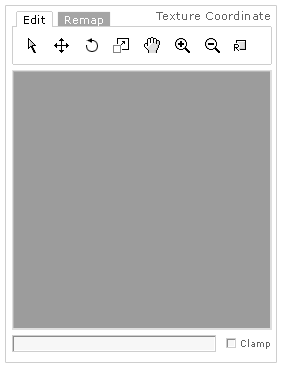 The Texture Coordinate Editor lets you edit the texture coordinates of a selected group. You must have a material assigned to a group to edit its coordinates. When you click the Texture Coordinate Editor button, a window (left) appears at the left of the Groups Tab.
The Texture Coordinate Editor lets you edit the texture coordinates of a selected group. You must have a material assigned to a group to edit its coordinates. When you click the Texture Coordinate Editor button, a window (left) appears at the left of the Groups Tab.
Texture Coordinate View: Displays the current texture and geometry.
Field: Displays the name of the current group and material being edited.
Clamp: Check to restrict the vertex position to the texture size.
 The Edit Tab contains the tools you can use to view and manipulate the texture. The Arrow tool is used to select the geometry to be edited. Click and drag to select. The Move tool is used to move the selected geometry. Click and drag to move. The Rotate tool is used to rotate the selected geometry. Click and drag to rotate. The Scale tool is used to scale the selected geometry. Click and drag to scale. The Hand tool locks the view in pan mode. Only the view moves, not the objects themselves.To pan click anywhere on the window and drag in any direction. The Zoom in tool magnifies the view and the Zoom out tool reduces the view. Click to zoom in or out. The Reset View tool resets the texture coordinate editor view to its original default configuration.
The Edit Tab contains the tools you can use to view and manipulate the texture. The Arrow tool is used to select the geometry to be edited. Click and drag to select. The Move tool is used to move the selected geometry. Click and drag to move. The Rotate tool is used to rotate the selected geometry. Click and drag to rotate. The Scale tool is used to scale the selected geometry. Click and drag to scale. The Hand tool locks the view in pan mode. Only the view moves, not the objects themselves.To pan click anywhere on the window and drag in any direction. The Zoom in tool magnifies the view and the Zoom out tool reduces the view. Click to zoom in or out. The Reset View tool resets the texture coordinate editor view to its original default configuration.
|
The Remap Tab lets you remap the selected geometry texture in the specific region of the texture. First click and drag around a region in the view to select it. Then click the Continue button. Then Select a projection from the list and click the Remap button. |

