CREATE PALETTE
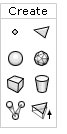 The Create Palette is located at the bottom left corner below the Tools Palette. The buttons are identified in the Feedback Area as your cursor passes over each one. Creation tools are selected by clicking, and they stay selected until you choose another tool. Some tools have specific properties associated with it and they appear at the bottom of the Create Palette when you click on a tool. Your cursor will change in appearance as you select different tools, helping you keep track of which tool is selected.
The Create Palette is located at the bottom left corner below the Tools Palette. The buttons are identified in the Feedback Area as your cursor passes over each one. Creation tools are selected by clicking, and they stay selected until you choose another tool. Some tools have specific properties associated with it and they appear at the bottom of the Create Palette when you click on a tool. Your cursor will change in appearance as you select different tools, helping you keep track of which tool is selected.
![]() Create Vertex:
Create Vertex:
Click on a Viewport to create a vertex.
![]() Create Face:
Create Face:
Click on 3 vertices, one at a time, to create a one-sided face.
![]() Create Sphere:
Create Sphere:
Click and drag on a Viewport to create a sphere and determine its size as you drag.
![]() Sphere Properties:
Sphere Properties:
Stacks: Click to specify the number of stacks of a new sphere. The Minimum value is 3 and the maximum is 16 stacks. Slices: Click to specify the number of slices of a new sphere. The Minimum value is 3 and the maximum is 16 slices.
![]() Create Geosphere:
Create Geosphere:
Click and drag on a Viewport to create a Geosphere and determine its size as you drag.
![]() Geosphere Properties:
Geosphere Properties:
Depth: Click to specify the depth of a new goesphere. The Minimum value is 1 and the maximum is 3.
![]() Create Box:
Create Box:
Click and drag on a Viewport to create a box and determine its size as you drag.
![]() Create Cylinder:
Create Cylinder:
Click and drag on a Viewport to create a cylinder and determine its size as you drag.
 Cylinder Properties:
Cylinder Properties:
Stacks: Click to specify the number of stacks of a new cylinder. The Minimum value is 3 and the maximum is 16 stacks. Slices: Click to specify the number of slices of a new cylinder. The Minimum value is 3 and the maximum is 16 slices. Close Cylinder: Check to create a closed cylinder.
![]() Create Joint:
Create Joint:
Click on a Viewport to create a new joint. To create a child joint, select the intended parent joint first and then click anywhere on a Viewport to create the child joint.
![]() Extrude:
Extrude:
The extrude tool only works when you have more than one face selected. You can use the extrude tool in 2 different ways. First select a number of faces. Then click and drag on a Viewport to extrude the selection or use the Extrude Properties to perform a numeric extrusion.
 Extrude Properties:
Extrude Properties:
Enter a value for each axis and click the extrude button to perform a numeric extrusion. Click on an axis button (X, Y or Z) to lock the operation on that axis.